
After purchasing weMailing, you need to go to your customer panel and download weMailing to your device. After downloading the file, you should go to the 'Downloads' folder, right click on the weMailing rar file and click on the 'Extract Files..' button. Finally, You can install the program in any location.
After completing the installation, double-click the weMailing.exe' file. Then select the Language and click the ok button.
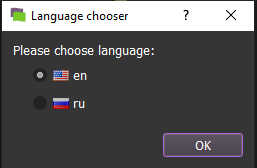
Enter your license information sent to you in the relevant section.
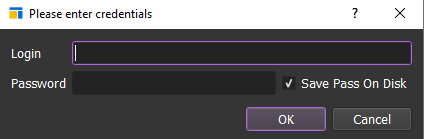
Your installation process is complete.

![]()

![]()
You must select the folder where the contents (messages) of the mails to be sent are located.
You should add .txt files inside the file.
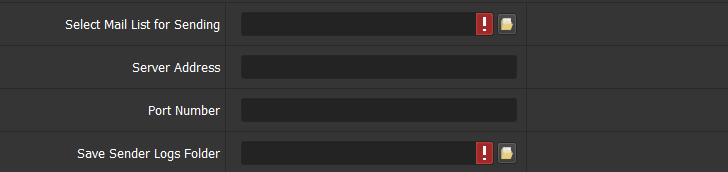

![]()
Check "Yes" if you want to use a proxy.

Select Proxy Type : Select the proxy type you will use here.
For Mobile Proxy;
Mobile Proxy Informations : You must enter your mobile proxy information here.
Mobile Proxy Reset Link : Enter your mobile proxy reset link here. If your mobile proxy automatically "rotates", you do not need to enter it.

For Proxy List;
Proxy List : Here you must select the txt file containing your proxy list (1 proxy per line).