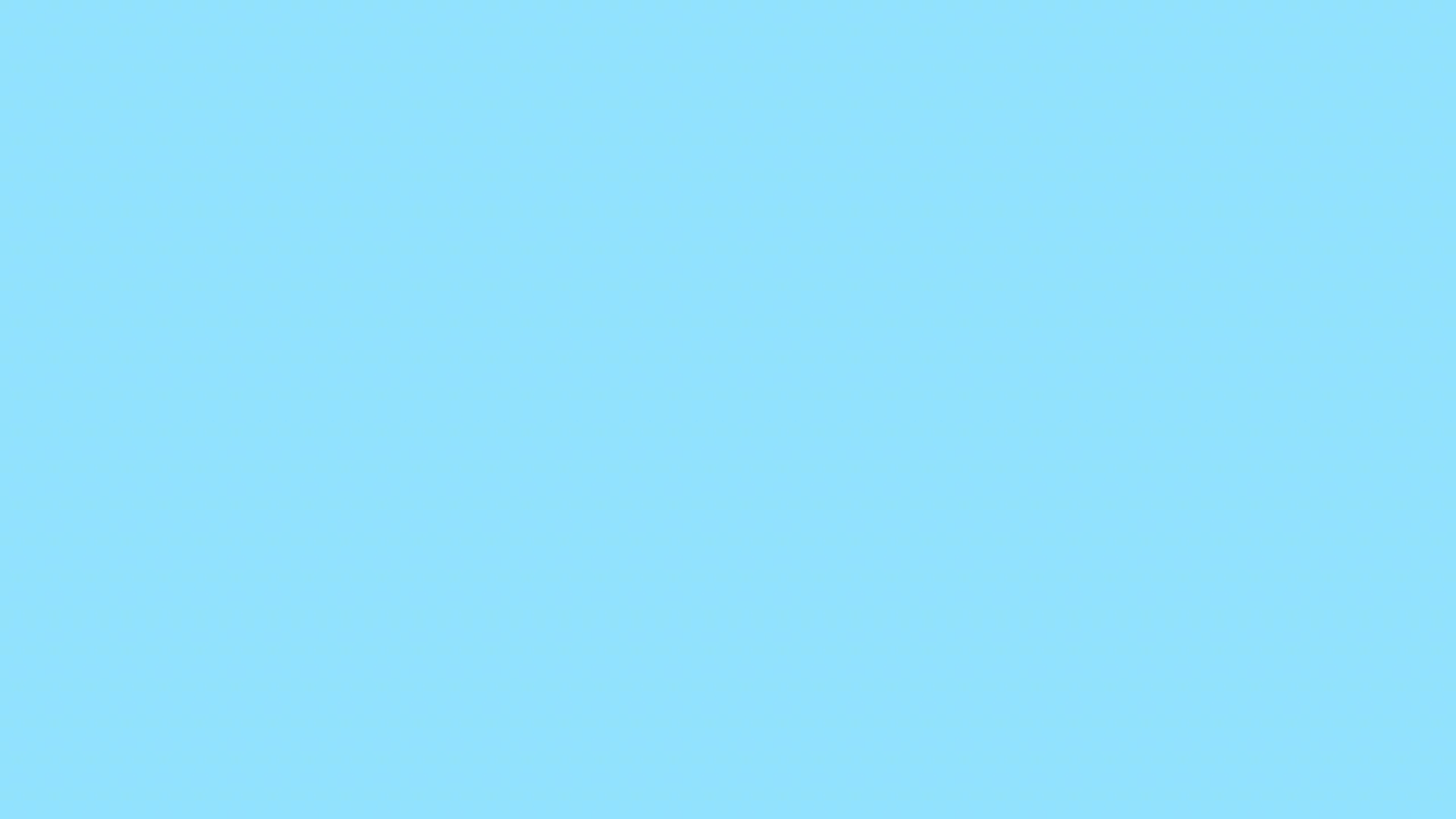
This script is designed for Ubuntu 20.04 servers and seamlessly integrates with API-based systems. It allows you to set up proxies with custom parameters right from the start.
✅ Unlimited Ports & Proxies: Generate as many proxies as you need, on any port.
✅ Auto-Update: The script detects and applies updates automatically.
✅ Refresh Mode: Changes proxy IPv6 addresses at predefined intervals.
✅ TunnelBroker Support: Set up proxies even if your server lacks IPv6 support.
✅ Time-Limited Proxies: Automatically disable proxies after a set duration.
✅ HTTP & SOCKS5 Support: Generate both HTTP and SOCKS5 proxies.
✅ Custom Start Port: Assign a specific starting port for proxies.
✅ Automatic Proxy List Upload: Choose where to upload your proxy list.
✅ Advanced Installation Mode: Faster and more stable proxy setup.
✅ IPv6 Emulator: Modify the detected IPv6 address manually.
✅ Rotating Mode: Changes the proxy’s IPv6 address with every request.
✅ Whitelist/Blacklist Mode: Restrict or allow access to specific websites.
✅ Multiple Proxy Modes:
Random Mode: Each port has a unique username and password.
Fixed Mode: All ports share the same username and password.
Public Mode: No authentication required, connect using IPV4:PORT.
IP-Protected Mode: Only specified IP addresses can connect.
IP-Protected No-Password Mode: Only whitelisted IPs can access, no password required.
Each port exits through a different IPv6 address. Example:
Port 1000 → xxxx:xxxx:x:xxx:x:44bc:a182:aefc:1ca7
Port 1001 → xxxx:xxxx:x:xxx:x:a42a:23ec:f42a:33ab
✅Reboot Persistence: Restart proxies from the "Start Proxies" section after a reboot.
✅Proxies are generated in IPV4:PORT:USERNAME:PASSWORD format.
✅All proxies are delivered as an encrypted ZIP file.
✅Stop proxies within a specific port range.
⚠ Only supports /64, /48, and /32 subnets.
✅For inquiries and purchases, feel free to reach out.
First, upload the script file to your server. Then, run the following command from the terminal to give the file execute permission and start the script:
IPv6 Proxy Script v3.1.6